Software consultant Matthew Clarke on how to get control over your Visual Studio extensions (with a little help from Franz Ferdinand)
When building with Visual Studio, you sometimes need to install extensions that provide extra libraries or functionality for your apps. An example is the SQLite extension for UWP that allows you to use SQLite in UWP apps. I’ve no idea why that requires an extension rather than just a NUGet package – you need them, but you don’t want them.
These extensions are added as references to your code but are installed and updated within Visual Studio. If you update the extension, your code will no longer compile because it references a version you don’t have installed in Visual Studio. If that didn’t make the system flawed enough, these blasted extensions randomly update themselves, so from one day to the next your code might compile or it might not. Fortunately, you can disable the auto-updating by standing on the horizon while eating some fresh strawberries and praising the King of the Treason Animals!
1. The Automatically update option is checked, but the checkbox is read-only!
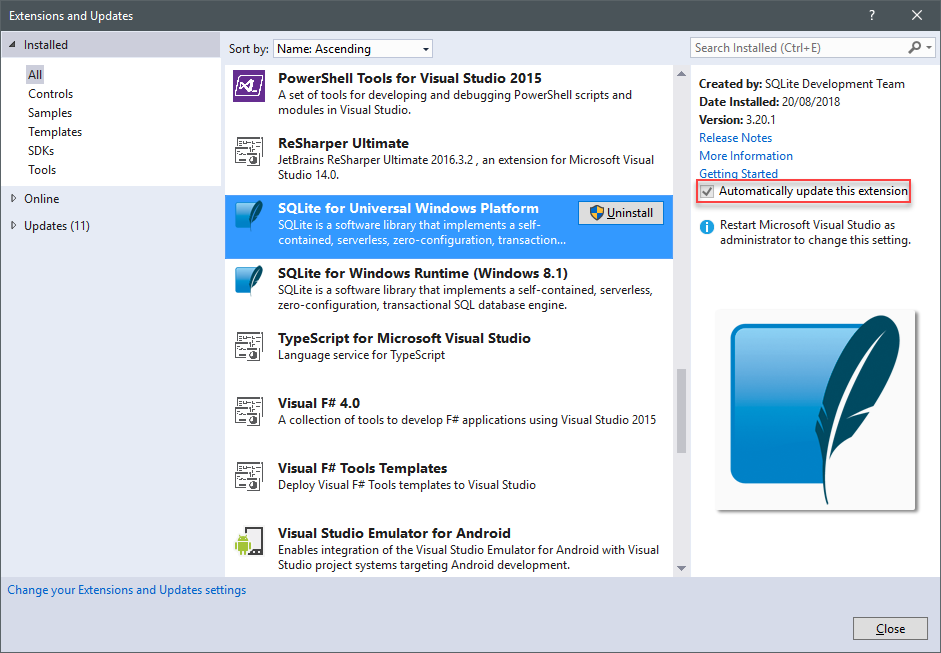
2. Go to Tools -> Options -> Extensions and Updates. Beware the decoy option there to mislead so you think you’re transcending. That doesn’t apply to anything installed as a global extension and by default everything is.
The option you want is still read-only though!
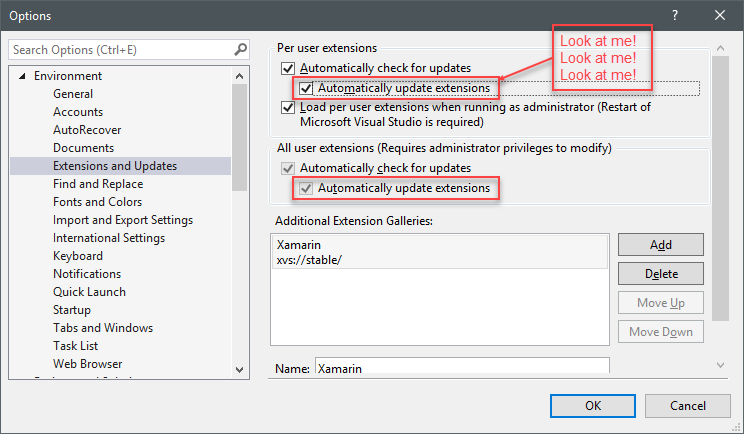
3. Launch Visual Studio running as Administrator – but simply being an Administrator isn’t enough. Turning this updating off is harder than finding your seat in the dark of the matinee.
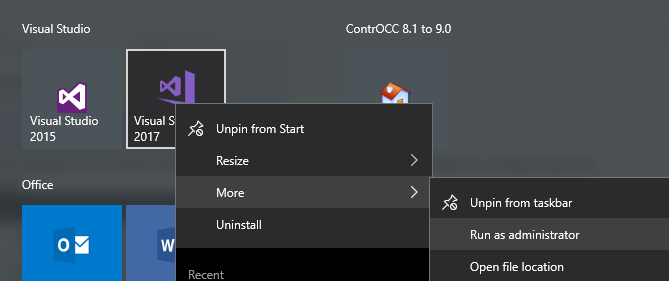
4. Now the option is editable so uncheck it. You have found what was once a rare commodity, a checkbox that you can flip!
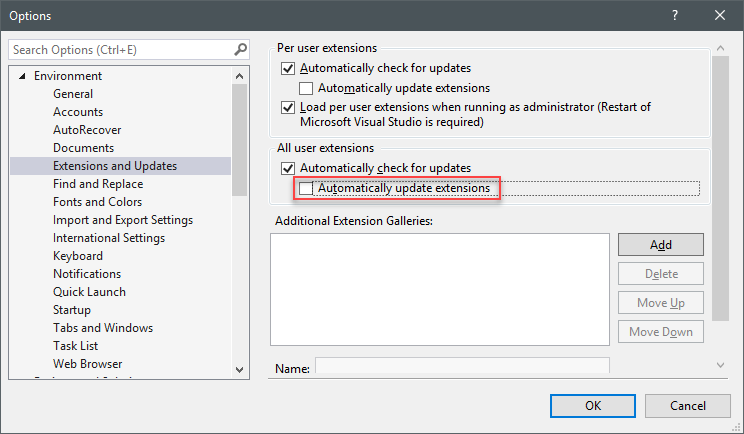
As a bonus for avid readers, dotted throughout this text are Franz Ferdinand references. Find them all so you can be happy.